Getting started
Learn how to record tests using our interactive recorder
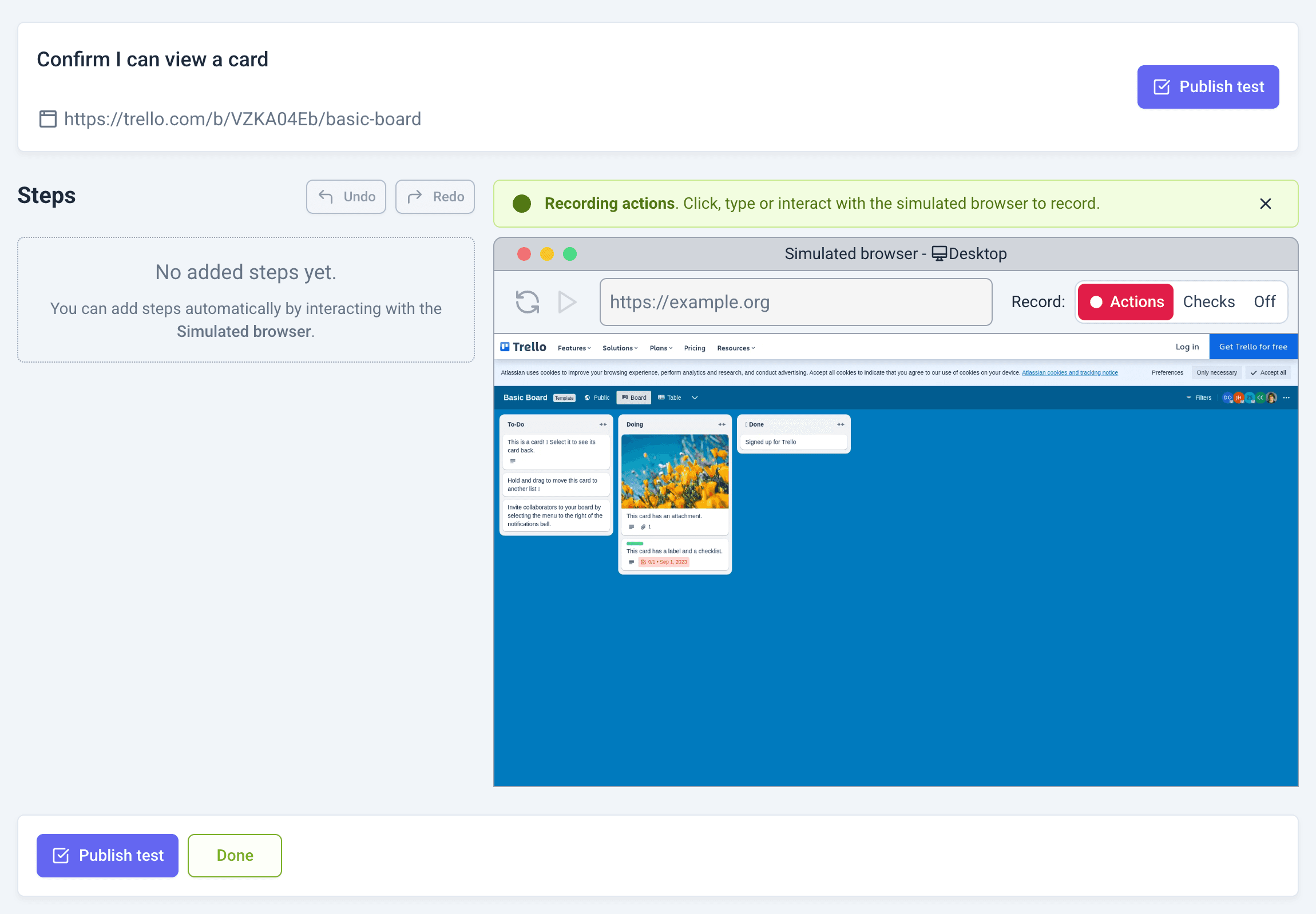
When you start recording a test, a remote browser running your application will be initiated for you to interact with. Once the browser is ready, you can start interacting with your application and Carbonate will automatically record your actions and convert them into steps in your test.
Automatic step detection
When an action is detected, the recorder will automatically convert your action into a human-readable description. Once it has created a human-readable description, it will proceed to verify it against your application — ensuring that Carbonate can understand and execute the step correctly. This process may repeat several times until a reliable step description is generated.
On the rare occasion, the recorder may not be able to automatically describe your action. In these cases, you will be prompted to manually describe the action.
You can also click the Smart Suggest button to receive alternative suggestions.

Manually describing elements
If the recorder is unable to automatically describe an element, you will be prompted to manually describe it.
An example of when the recorder may fail to automatically describe an element.
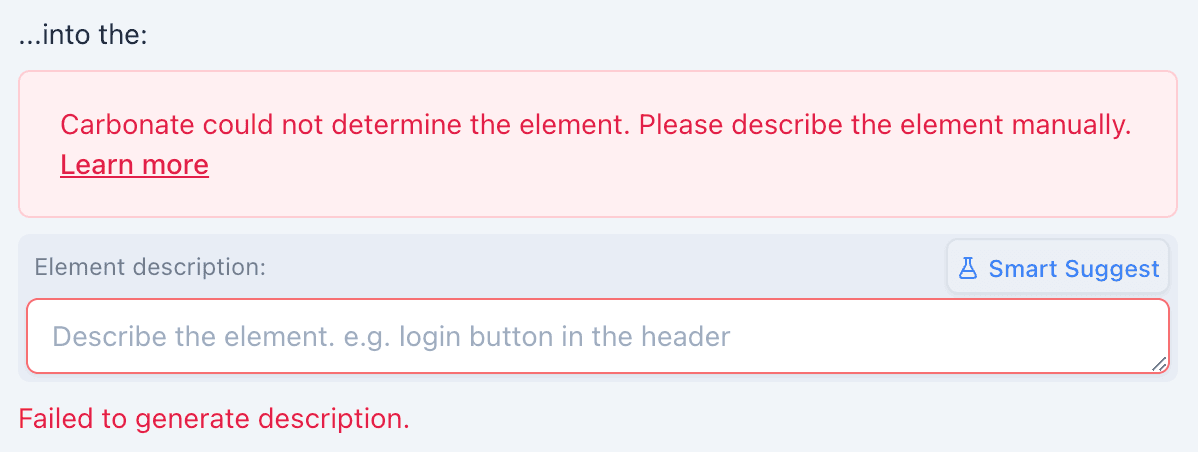
When describing an element, you should use the following guidelines:
- Use clear and concise language.
- Focus on describing the element's purpose or function
- If applicable, include the location or context of the element, e.g., "search button in the top nav".
- Don't include the action, e.g., "
click thesearch button"
Saving Your Test
To safeguard your progress, remember to save your test regularly. Click the Save Changes button to save your test.
The recorder will remain open, so you can continue refining your test and save as often as needed to prevent any loss of work.
Publishing Your Test
When you're satisfied with your test, click the Publish Test button.
This will finalize your test and make it ready to be run with the rest of your tests.